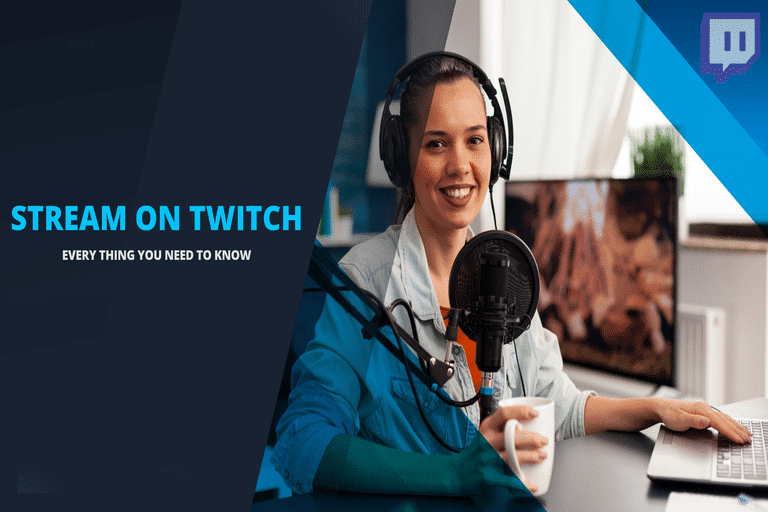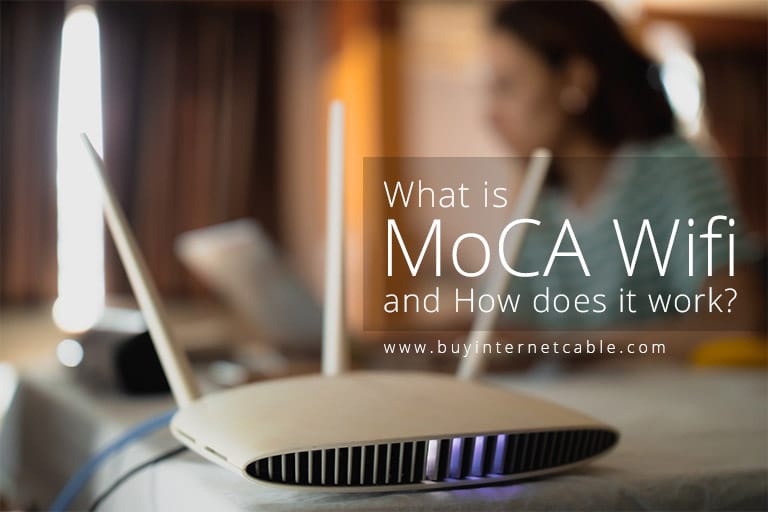The market is flooded with promising media players. But Amazon Firestick remains to be one of the most popular digital media players and micro-consoles for streaming music and videos. It is user-friendly, easy to set up, compact, and great for streaming HD quality videos on your TV!
Firestick is your great entertainment companion and offers great content. However, it is common to experience internet connectivity issues with it. And these connectivity glitches can become frustrating. Especially if you are trying to watch a show and relax after a long, tiring day.
The good news is that Firestick connectivity issues can be easily resolved with a little troubleshooting. Let’s give you some quick fixes to get your Firestick up and working for unlimited entertainment!
Table of Contents
Inspect the Firestick Setup
There are multiple things, which can contribute to the Firestick connectivity issues. Before you restart it, take a closer look at the physical setup of your Fire TV. If you see any obstructions, blocking the WiFi signals, you will face connectivity issues.
For instance, if the placement of your TV is in an enclosed space, it will receive weak WiFi signals. And most probably, the signals will be subject to recurrent interruptions.
Keep your Fire TV device away from other gadgets and electronics. This will avoid any interference with the WiFi signals.
Restart
Now that you have made sure that nothing is blocking and interfering with the Cox home WiFi signal to the Firestick, let’s move to the next solution. Restarting your device can fix several issues including internet connectivity problems.
Let’s talk about the two methods to restart your Firestick.
Physical Restart
Just unplug the device and wait for about 15 seconds. Now plug it back in and the Firestick will be back online in a few seconds.
Restarting via Remote
If you are feeling too lazy to get up from the couch and restart your device, you can force-restart your Firestick using a shortcut on the remote.
Just hold the Select and Play/Pause buttons simultaneously. The device will restart!
Restarting from the Menu
You can also restart from the Firestick menu. Go to Settings, then the device, and there you will find the option to restart.
Restarting your Firestick will help resolve the internet connectivity issue.
Check Your WiFi and Internet Connection
If restarting Firestick doesn’t resolve the connectivity issues, chances are that problem lies with your WiFi and internet connection. You can check your internet network status using the built-in network tool.
Go to the Settings and then Network. Press Play/Pause and you will know that your home WiFi network is working or not. If it’s not, consider restarting your modem/router or re-establish the internet connection.
Restarting Your Modem/Router
Restarting your router will make the Firestick re-establish the connection with the internet.
- Power off the router using the Power button.
- Wait for 30 seconds and then power it back on.
- Or, unplug the adapter and the device will turn off.
- It will take a few minutes before restarting and connecting.
- Reconnect your Firestick to the WiFi again.
- If you use both, router and a modem, restart the modem first.
Re-Establishing a Connection
In order to re-establish a connection, forget your home network and then reconnect to it with the Firestick. You can consider it a software-level restart. It will help you establish a new and fresh connection with Cox WiFi Plans.
- Navigate to the Settings menu using your Firestick remote.
- Select the Network option.
- Select your home network.
- Tap the option: forget this network.
- Your Firestick will disconnect from your home WiFi.
- Now lookup your home network again in the list of available networks.
- Connect back to it.
- When prompted, enter your password and connect.
You will experience a smooth and fresh internet connection now.
Password Issues
If you are unable to re-establish a connection, chances are that you re-entering a wrong password. If that’s the case, a password error will be displayed on your Fire TV menu.
Human beings are forgetful and passwords are case sensitive. It is a good practice to always have your important passwords noted in a safe folder. If you suspect that you have forgotten the password, try retrieving it by checking saved networks on another device at home.
Your family members can also help.
Compatibility Problems
Fire TV devices are modern equipment. They require a particular modem/router and network specifications. Make sure you check these specs before you purchase the equipment.
Since our concern is about the internet networks, Firestick is compatible with the following networks:
- WPA1-PSK (encrypted).
- WPA-PSK.
- WEP.
- Open as well as hidden networks.
- It supports B, G, and N routers on 2.4 GHz.
- It also supports A, AC, and N routers on 5 GHz.
With tons of entertainment options on Firestick, perhaps it’s your best pick when it comes to entertainment sticks. You get to have Cox Contour TV App on Firestick and a plethora of different apps. With these easy solutions, you will be able to fix the connectivity issues and enjoy your favorite content smoothly.