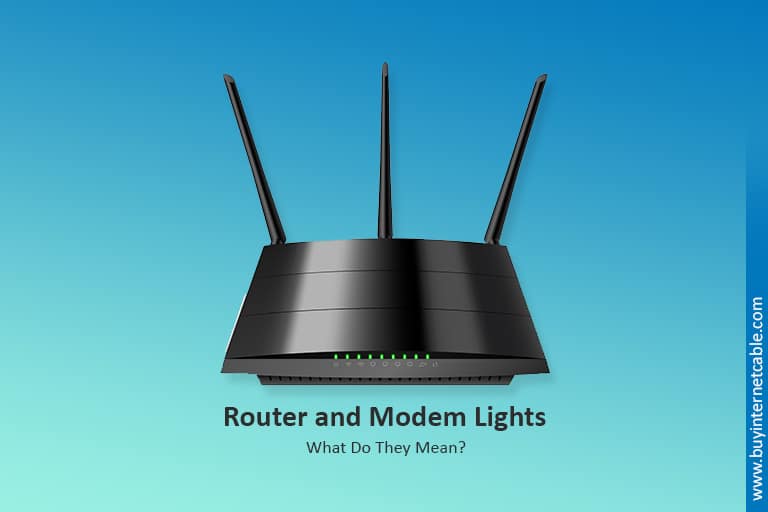Router and modem lights can confuse you if you are not tech-savvy! However, it doesn’t have to be as intimidating as it is to some people. The most effective way of ensuring you can handle awkward situations with your routers and modems is to be adequately educated and aware. Lucky for you, the whole point of the guide below is precisely that: education!

Table of Contents
What Do the Router and Modem Lights Mean?
The following is an ordered list of all the different types of router and modem lights. Identify them on the device and understand what they represent. This way, when the lights start giving you trouble, you’ll know exactly what it means and how to fix it:
1. The Power Light
This one is pretty obvious; the power light represents that your router or modem has a proper connection to the power source. It is typically green and solid. If it starts flashing or turns yellow, the device is upgrading. In such situations, don’t panic; wait it out. However, if the power light turns black or red, the power source is not reliable, and the device has connection problems. In this case, ensure that the plug is properly in place, there are no issues with the power cord, and the wall outlet has a proper electricity supply. If the outlet is faulty, try using a different one.
2. Downstream Indicator
Next on the list of router and modem lights meaning is the downstream indicator, labeled DS on the device. The downstream indicator represents your connection with the internet provider. Once your device is on, and the power light is green, your downstream light will start flashing the same color. However, if it keeps blinking and doesn’t turn into a solid green, there is a connection problem with the internet provider. The modem is trying to detect a stable signal from the provider but cannot. In this scenario, the best thing to do is to get in touch with your provider. Ask them if there is an issue with the local internet connection or the service account.
3. Upstream Indicator
Upstream indicators on routers and modems are labeled “US,” and they represent a stable connection with the internet provider so you can send on upload information. Keep in mind that some devices combine the upstream and downstream indicators into a single light. Similar to the downstream indicator, if your upstream light does not stop blinking, the modem has failed to get a stable response from the internet provider. Again, you should contact the internet provider company.
4. Internet Light/Online Indicator
As the name suggests, this indicator represents a stable, solid, and continuous connection with the internet. This light flashes until it establishes a reliable internet protocol (IP) address over the provider. If it starts blinking again after turning a solid green, it means that it temporarily lost the signal and is trying to find it again. A red light or no light indicates an issue with verifying your service account (log in or password), so the local connection is having issues. If it happens too often, try to change your provider and choose another internet service in your area.
5. Link Light
Now, pay attention to this one because it is tricky! Modems have Ethernet ports, and link lights tell you whether a device has properly connected to the port. However, they are not always available on all devices. For example, if you have a Cox router, you’ll probably not find a link light anywhere because it has a built-in router. If your device has a link light, it will blink constantly. Unlike other lights, if this one is flashing, it’s a good thing. The flashing represents that the port is properly active and transferring data. If the light turns solid, the connection is proper, but there is no data transfer happening.
6. WAN Light
Again, only specific routers have these lights, and they represent a stable connection of the router or modem through the WAN port and the link port. Suppose this one is flashing green or solid, great. If it’s not on, it means something is wrong, and you should check the port to ensure it is correctly connected to the modem using the Ethernet cable.
7. LAN/Ethernet Light
This one is often confused with the WAN light, but it has an entirely different role. LAN lights are particularly for routers with multiple Ethernet ports, which means that you can connect multiple devices to your internet. These lights only turn on when you connect your device to an Ethernet port. When working, it will be a flashing or solid green.
8. WLAN/WiFi Light
Modem/routers and individual routers have Wi-Fi lights. They may be labeled as WLAN, Wireless, Wi-Fi, or 2.4 g and 5G, representing the two different frequencies in a dual-band Wi-Fi. A green light means that the router is properly broadcasting a stable Wi-Fi signal. A flashing light is also acceptable, so don’t assume it represents network issues. However, if the light turns red or yellow, the router is struggling with security threats, and your data is not safe. So, to make it go away, you will have to do the following:
- Ensure that the password is strong and you have a VPN for boosted protection. If it turns black, it means that the Wi-Fi is off.
- Try turning it back on again with the On/Off button.
- If it still doesn’t work, reconnect it to a different plug.
9. WPS Light
If you have a Cox modem, you will find a WPS (Wi-Fi Protected Setup) light. It allows you to connect devices to Wi-Fi without a password. Open your Network menu and select the WPS option. Next, press the WPS button on the device and wait a few minutes for the light to turn on. This light will occasionally blink or turn yellow when trying to connect to a new device. In other cases, it will stay black.
Conclusion
It’s not that hard to interpret and understand router and modem lights. The reason it is challenging for a lot of people is that they are not equipped with the correct information. Now that you have this guide, you can quickly solve an issue if it comes up. In most cases, you won’t have to ask for a professional’s help or spend time and money waiting for someone else!