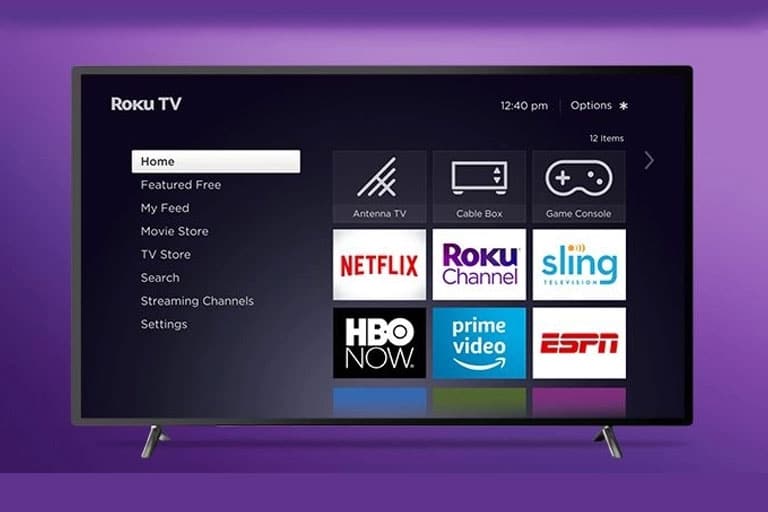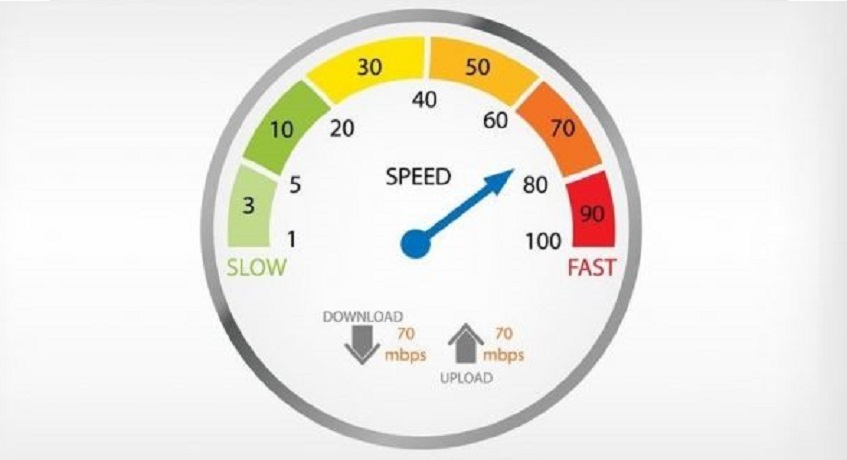Roku is the ticket to getting all your favorite streaming platforms and some popular TV channels under one roof. From TV shows to movies, it’s a perfect entertainment fix. That’s why cord-cutters love it.
It’s a pain when you can’t wait to watch your favorite TV show or movie and Roku keeps giving an error. The most common one is “Can’t Find Network on Roku”, and nobody likes cutting hours of entrainment because of errors like these, right?
So is this error keeping you from streaming? Does it appear almost every other day? Worry not, because this blog explains the common causes of this error and how to fix them.
Table of Contents
What Causes the Network Error?
The network error is an indication that Roku is unable to connect to your Internet. So here are common possibilities why this error keeps on appearing:
Software Upgrade Required
When the Roku software is outdated or corrupted, you might not be able to connect your device to Cox WiFi.
Outdated Hardware
Chances are you have an outdated Roku device that doesn’t support Wi-Fi but works with an Ethernet cable.
Device Compatibility
Check the compatibility of the device by reading its instruction manual. Also, you may contact Roku’s assistance for help.
Hardware Failure
There could be a hardware failure that is preventing the device from connecting to the Internet. If none of the above are the causes, you might be dealing with a hardware issue. Contact Roku’s customer support to get your hardware inspected for issues.
Don’t try to fix it yourself or take the device to a local shop. They might damage it forever. Only choose authorized dealerships to have your device inspected.
Troubleshooting Roku
Let’s move onto the solution – how to troubleshoot and connect your device to the Internet. Getting the Roku device back online is quick and easy. In most cases when the device cannot connect to the Internet, the problem is not with Roku rather your home internet connection or router.
So to enjoy the free Roku channels list, you must fix the problem first. Here are a few ways to do it:
Check All Hardware
Start by checking the physical hardware. Make sure all cables are connected properly because one missing cable could be the culprit. Also, ensure the device is connected to the right network.
Check the Network
It’s obvious you know the name of your network but you could have selected another one by mistake. This can happen to anyone. Other than this, make sure your Internet service is available. For that, test the service on other devices.
Check your Password
Make sure you have typed in the right password. You might be certain of typing everything correctly but it doesn’t hurt to try it again. Network passwords are case-sensitive. One could easily forget hitting the caps lock.
Run an Internet Speed Test
Sometimes, the device is connected to the Internet but the connection is weak. In that case, go to the settings to your device and then click “Network”. Choose “Check Connection” from the option. The device will test the speed and quality of the signals. This should let you know if there’s an issue with connection speed.
Let’s assume the signal strength is great and the speed is up to the mark too. For better performance, disconnect all other devices. This will increase the bandwidth and you should be able to start streaming. Another solution is to try moving the Roku device closer to the router. This will improve the connection strength
Restart your Roku Device and Router
This is the oldest trick in the book to improve or restore the network. Begin by restarting your Roku device, then go it its “Settings” and select “System”. Now choose “System Restart” to reboot the device.
Similarly, restart your router. For that, turn the power off and take its plug out from the outlet. Then give it a rest for a few seconds and connect it again. Now, this should solve the problem.
Connect Via an Ethernet Cable
There are times it’s best to connect the Roku device to the Internet via an Ethernet cable. This because you cannot plug this cable into the Roku stick directly. However, you can use one to connect a compatible Roku device to the web. This will create a robust connection and you should be able to stream without interruption.
You are Now Ready to Connect
The above solutions should be able to fix the problem and connect your Roku device to the Internet successfully.
Most of the time, the device loses connection because of poor Internet speed or connection. To ensure a fuss-free experience, upgrade the bandwidth of your current package especially if there is more than one user in the house.
Next time you see this error, don’t panic. Follow this guide and start streaming content without wasting much time.