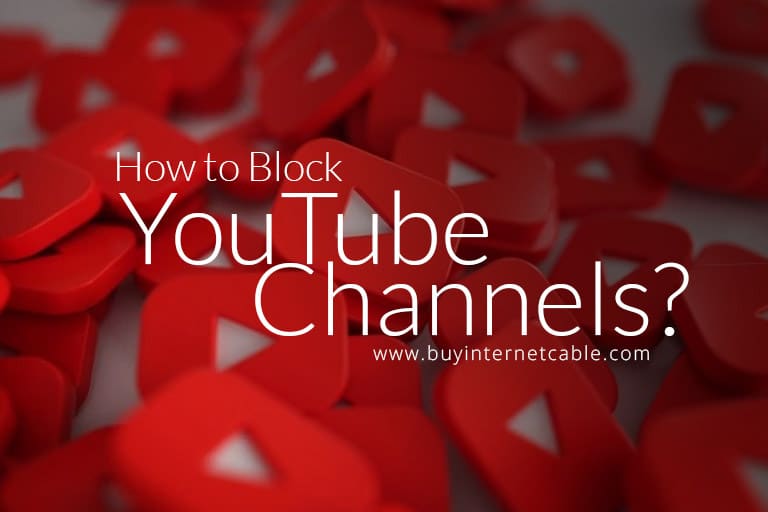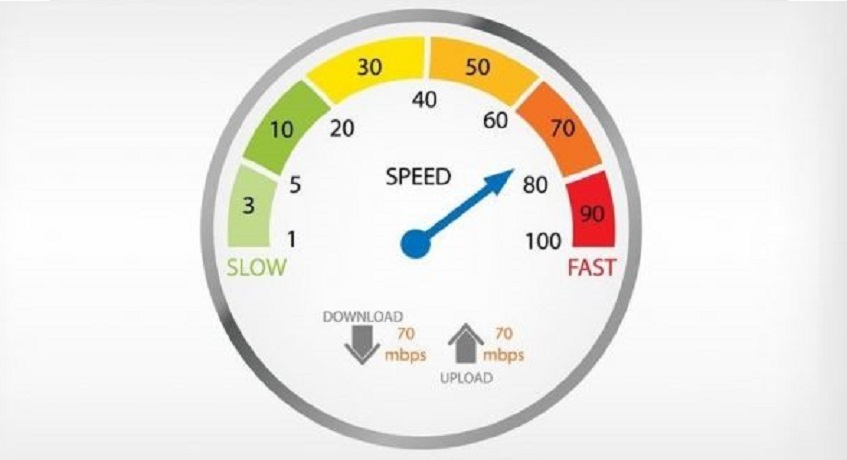YouTube has become a great source of entertainment. And many people visit the platform to watch the videos of their favorite content creators. However, sometimes, a channel may appear in your feed which either features insensitive content or the type of content that you are not interested in. And if that channel keeps surfacing in your feed, then you can very easily become annoyed.
So, is there any solution to this problem? Yes, there is! You can simply block YouTube channels. Yes, it’s possible! All you have to do is follow a few simple steps, and the channels which you dislike will never appear in your feed again. Sounds exciting, right?
Table of Contents
How to Block YouTube Channels
Blocking a YouTube channel is quite simple. If you are wondering how to do it, then look no further. All you have to do is follow the steps below:
- Open your browser.
- Go to YouTube.
- Login by using your credentials.
- Go to the channel that you want to block.
- Once there, head to “About.”
- You will notice a flag.
- Click it and then choose the option that says, “Block User.”
- A dialogue box will appear.
- Hit on “Submit.”
And voila! You have just blocked a channel on YouTube. This is how simple it is. If you don’t want to watch the work of the independent content creators, then you will be delighted to know that the platform offers YouTube TV, which is a streaming television service. The reason why you should opt for it is that the service offers an impressive YouTube TV channels list which includes ABC, CBS, and FOX, to name a few.
Blocking YouTube Channels on Firestick
You just learned how to block YouTube channels. But what if you want to do the same but on Firestick this time? Well, to be clear, Firestick does not have this option. However, you can make Firestick ask for a PIN code whenever a user wishes to access YouTube. Due to this, one will not be able to go to the YouTube channel that features unacceptable content easily. If you want to have a PIN code for YouTube, then follow the steps below:
- Open your browser.
- Go to your Amazon account.
- Look for the “Accounts & Lists” tab.
- Now scroll down till you see the option “Your Account.”
- You will now view the option of “Digital Content & Devices.” Hit that and click “Your Apps.”
- Locate YouTube in the list.
- Once You have found it, click “Actions” which will be at your right.
- A list of options will appear. Choose “Delete This App.”
- A dialogue box will appear.
- Hit Delete.
- Open your Firestick, go to settings, and head to “Applications.”
- Now go to “Manage Installed Applications.”
- You will find a YouTube app. Click that and uninstall it.
- Go back to “Settings,” go to “My Account” and hit “Sync Amazon Content.”
Now, whenever a person tries to hit YouTube or try to install it, Firestick will ask for the PIN code.
How to Block YouTube Channels on Apple TV
Apple TV doesn’t let you block YouTube channels. However, you can introduce restrictions to specific channels. And this can be done via parental controls. Here’s how you can do it:
- Choose a PIN code.
- Go to “Settings.”
- Select “General” and then hit “Restrictions.”
- Enter the passcode. You have to reenter it to confirm.
- Now hit OK.
It’s now time to customize the restrictions.
- Head over to “Restrictions.”
- Switch it on and then scroll down.
- From the “Apps” menu, hit the option that says, “Don’t Allow Apps.”
Once the restriction is activated, you will be asked to insert the PIN code to gain access to YouTube. Do keep in mind that this will not block a creator’s channel. But this will allow you to restrict the content that you want your loved ones to avoid. And instead, they can resort to other options like accessing the Cox Contour TV app to enjoy their favorite shows and movies.
Blocking YouTube Channels on Roku
Again, you cannot block a particular YouTube channel on Roku. But you can surely try out other ways. In this scenario, you can opt for content filtering. This option will remove the content that is inappropriate for specific age groups. This is how it will work:
- Open Roku and launch the YouTube app.
- Head to “Settings.”
- You will now have to scroll right. Find the option that says, “Restricted Mode.”
- Press it so you can turn on the “Restricted Mode.”
- Now the channels with insensitive content will be removed.
Conclusion
Blocking YouTube channels is quite easy. And you can do it so that you can never see the content of those creators that you don’t like. Also, this way, your YouTube feed will never clutter because of this. And all you will find is the content that you like. However, blocking is not an option in some cases, such as the ones discussed above, but it doesn’t mean that you can’t restrict the access. Another feature of the platform is YouTube Shorts which you will find interesting. It is a way that allows content creators to connect with a new audiences. You can try it to discover a new content creator whose work you may like!