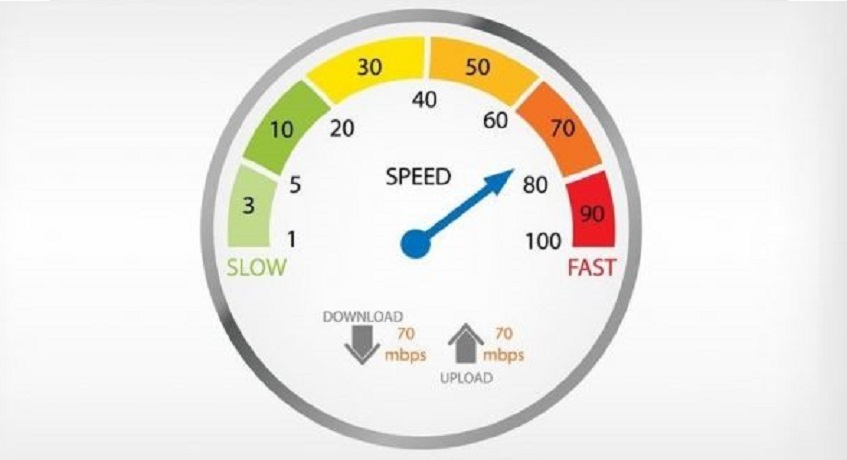In today’s globalized world, foreign television isn’t inaccessible anymore. In fact, a large number of popular shows and movies today are in a language that’s not English; which is what makes it foreign by Western standards. In this context, it’s important to have access to subtitles to understand what the movie’s plot is about. With an increase in online streaming sites, the significance of subtitles is increasing. Paramount+ has thousands of users today but not many know how to enable or disable subtitles. This can be especially problematic if they want to watch content that’s either foreign or requires excessive attention. But don’t worry. Enabling and disabling subtitles on Paramount+ is easy. Here’s how you can do this.
Table of Contents
Adjusting Subtitles on Paramount+ Through Your Web Browser
You can choose to turn subtitles on or off on your Paramount plus account through your web browser. In order to do this, first, open the browser on any device. After this, go to the Paramount+ website. Before you get started, you need to log in to your account. Then, select any television series or movie you wish to watch. Once you begin playing it, look for the pause option. Select pause and go to the CC button. Once you find access, you’ll be able to enable and disable subtitles through it. Now you can choose to switch on subtitles or closed captions anytime you want. If you want, you can also switch them back off. The best part about this feature is that you can adjust it whenever you want.
Enabling and Disabling Subtitles Through Your Android or iPhone
Along with your web browser, you can also use your smartphone to adjust the subtitles on Paramount+. In fact, you can do this on both Android phones and iPhones. Today, everything is available on a single smartphone. Through easy access to TV channels such as Cox channel lineup, it’s becoming increasingly easy to watch your favorite television shows on your smartphone. However, the demand for subtitles is also increasing today. Whether you’re watching movies on your laptop, TV, or smartphone, subtitles are important.
With Paramount+, this is easily possible. In order to do this, go to the Paramount+ app on your iPhone or Android smartphone. Once you’ve opened it, you’ll see a three-line icon on the upper side of the screen. When you’ll tap on this, you’ll be directed to the Settings menu. From here, you choose the Closed Captions option. With this, you can either turn subtitles on or off. Now you have the freedom to choose between the two options available to you.
Turning Subtitles On and Off on Paramount+ Through a Smart TV
Today, smart TVs are all the rage. You’ll find thousands of users on apps such as the Cox Countor TV app which allows users to access their Smart TV channels and packages. Streaming services such as Paramount+ can be conveniently accessed through Smart TVs. In fact, these devices make streaming experiences even better with access to larger screens and higher definitions. To adjust subtitles on your Paramount+ account through a Smart TV, you need to first open the app on your smart TV. Then go to the Settings tab and select the Accessibility option. Now, you’ll find a Closed Captions option. Select it and choose whether you prefer subtitles enabled or disabled.
Modifying Closed Captions Through Amazon Fire TV or Fire Stick
Amazon Fire TV or Fire Stick is a recent innovation in the world of entertainment. It allows users access to their favorite subscriptions along with the best streaming services. Today, this device is used by a large number of people. In fact, its popularity keeps on growing. If you have an Amazon Fire TV, you can choose to turn the subtitles on Paramount+ on or off in easy steps. First, open the app on this device. Then play any movie or show you want to watch. When it’s playing, find the Menu button on your remote. Make sure this is Amazon Fire TV’s remote and not just any other. Once you’ve clicked the menu button, choose subtitles and audio. Here you’ll have the option to turn subtitles or closed captions on or off.
Managing Subtitles on Paramount+ Through Roku Devices
Today, it’s easy for movie lovers to access any movie they want. With deals like Cox TV packages, any number of movies can be available to such users. Roku devices are recently developed tools that help users access thousands of movies and television series. If you’re using this device, managing subtitles on your Paramount Plus account will be convenient and simple.
For both the Roku streaming media player and Roku TV, the process is similar. First, go to the Paramount Plus app on your device and sign in to your account. Once you’ve signed in, select anything you want to watch. When you’ve made your choice, play it. Find the asterisk option on your Roku device remote. This will lead you to the Closed Caption button. Now you can choose to turn your closed captions on or off depending on your preference and setting.
Conclusion
Subtitles are an important part of today’s streaming experiences. This is because they make movies and television available to a wider audience. This includes several kinds of people such as those who suffer from hearing impairments. Subtitles also cater to people from all over the world regardless of the language they speak and the culture they belong to. This encourages a sense of unity and makes people understand other cultures and societies. Along with this, several people just use subtitles because it makes movies and videos easier to understand. There are a lot of times when audiences find it to understand what actors are saying. This is when subtitles play a vital role. Thus, it’s important to have control over when you want subtitles on or off.